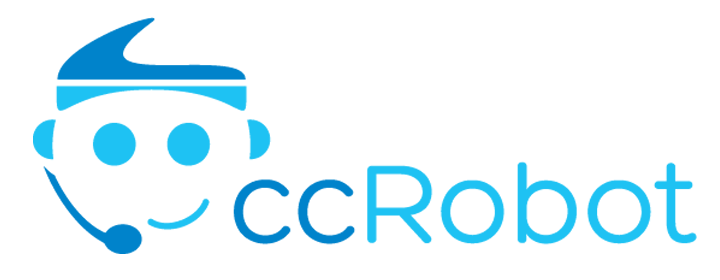It’s super easy to get started with our automated chatbot, designed to improve the way you run your business! First, make sure you are signed up for a free trial— all you need is a valid email address. This will give you access to your very own backend system where you can personalize and test out ccRobot.ai! Next, head over to WordPress and log in to your website. Click “Add New” on your plugins page:  Next, search for and install the “ccRobot” plugin:
Next, search for and install the “ccRobot” plugin:  After the ccRobot.ai plugin is installed, go to the plugin “Appearance” page and choose “Widgets.” Your ‘Widgets’ window might be different depending on the version of WordPress you are running. Instructions for both ‘Widgets’ windows are provided, follow the one based on your version.
After the ccRobot.ai plugin is installed, go to the plugin “Appearance” page and choose “Widgets.” Your ‘Widgets’ window might be different depending on the version of WordPress you are running. Instructions for both ‘Widgets’ windows are provided, follow the one based on your version.
For Widget Window 1:
Click on the “+” sign and add the ccRobot widget. 
For Widget Window 2:
Click on the ‘ccRobot’ tab.

This will expand the tab, listing all the pages in which you can enable the widget. Select all of the pages you would like the widget to appear on and then click ‘Add Widget’.

After this step is complete, a new settings window will open up.
You’ll notice two key fields there – ‘Organizational ID‘ and ‘Host URL‘.
By default, these fields are pre-filled with the details of our demo chatbot instance. Here’s a brief explanation of what these terms mean:
Organizational ID: This is a unique identifier for your organization within the ccRobot.ai system. It ensures that the solution instances are properly linked to your specific organization.
Host URL: This is the backend address where the ccRobot.ai services are hosted. It helps route the plugin to the correct server where your solution instance is running.
Please note that these default values represent our demo setup. Once you sign up for a full version of ccRobot.ai, you will be provided with your unique ‘Organizational ID’ and ‘Host URL’ for your own instance of the chatbot. Replace the pre-filled values with your own details to correctly link your solution instance to your website.
Remember, these settings are crucial for the proper functioning of the ccRobot.ai plugin on your WordPress page. Make sure to update these settings accurately to enjoy a seamless experience!
In the meantime, feel free to test out our sales demonstration and potentially identify any changes you would like to implement on your own bot.
 Congratulations! 🎉 Your WordPress website now has a ccRobot which you can use and personalize to your liking. For any issues regarding installation or your free trial, please contact us at info@korahlimited.com
Congratulations! 🎉 Your WordPress website now has a ccRobot which you can use and personalize to your liking. For any issues regarding installation or your free trial, please contact us at info@korahlimited.com